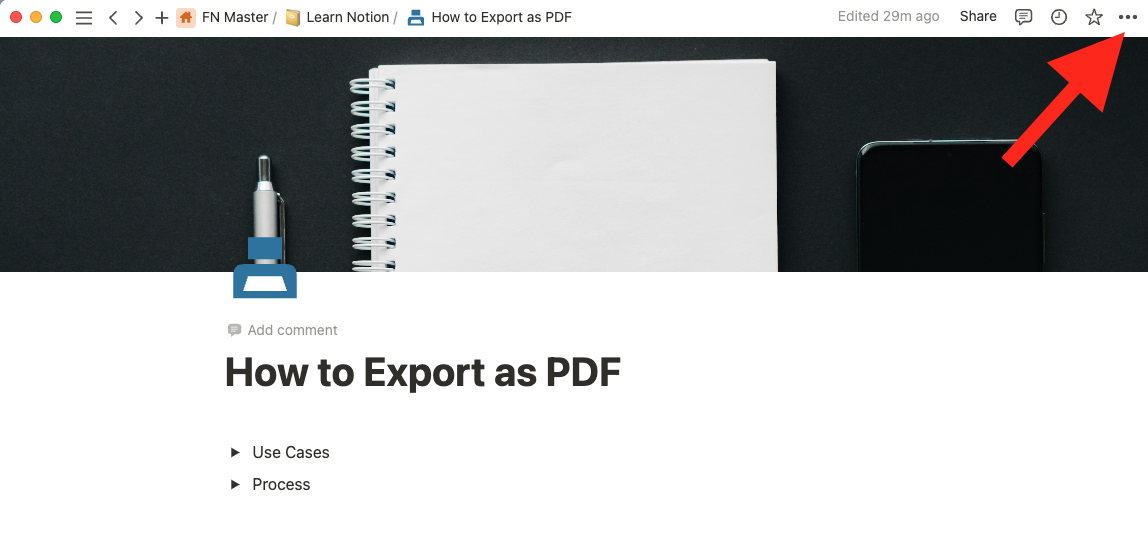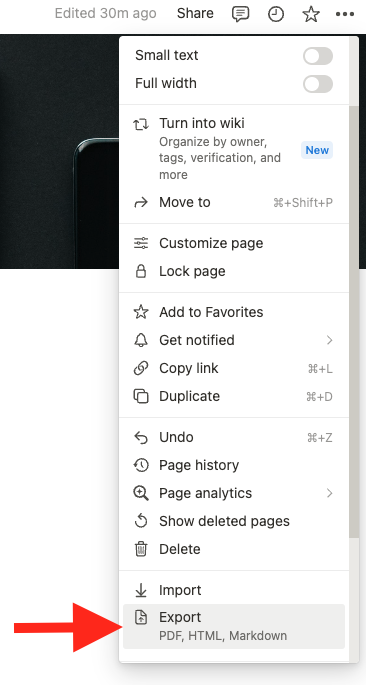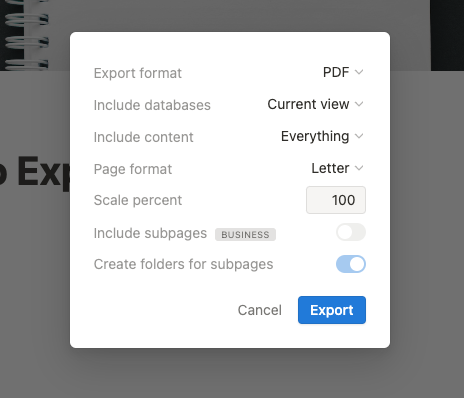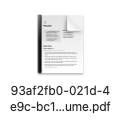Exporting Notion Pages to PDF: A Step-by-Step Guide
How to export notion pages as PDFs.
TL;DR:
PDF format is widely used for official documents like resumes and contracts.
To export a Notion page as a PDF, click on the three dots at the top right, select "Export," choose your settings, and click "Export."
Notion allows users to export pages as PDF files easily.
It is recommended to rename the PDF file before sending it, as Notion assigns a default name.
To export a Notion page as a PDF, go to three dots at the top right → Export → Choose the setting you want and select PDF in the export format. Click export, and your pdf file will download.
The PDF format is industry standard for many things. Whether its submitting a resume, or sending a contract to a client, it is almost an unwritten rule that official docs need to be in PDF format.
If you’re a notion user, have no fear! Notion can export your pages into PDF format.
Here’s how (in 3 easy steps):
1. Click on the 3 dots at the top right of your notion page
click on the 3 dots at the top right of the notion page
2. Scroll down to find export
scroll down to find the export option
3. Select your settings and export
And that’s it! Notion will export your page as a PDF file for you.
The title of the PDF will be a mix of digits and letters along with your title of the page, so before you send you may want to rename the document.
The default name notion gives to your pdf will need to be changed
The default export function works well for basic pages with some text and images, but if you have databases and multiple different views of the databases the export can get a little wonky. If you’d prefer to have a professional designer to make sure your notion page look perfect in PDF format, you can submit your Notion pages to our design team and turn your Notion pages into stunning PDFs by going to: https://store.falconnotes.com/l/notion2pdf (use code "YTPDF" for 50% off your order).